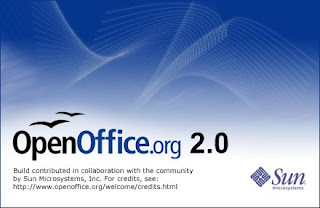
While I'm on the subject of free stuff, I thought that I would mention OpenOffice.
I am completely sold on OpenOffice. So sold, in fact, that our Church will no longer be purchasing MS Office. We use Google Apps and OpenOffice now. I haven't used Microsoft Word or Excel for over a year now because I've been using the OpenOffice versions.
It's brought to you by the same people (Sun Microsystems) that write and give away Java - a program that you most likely use seamlessly every day as you browse the web.
The Church will save a tremendous amount of money over the next three years because we're going to use these free products.
I will admit that it's been difficult to get Staff to wrap their heads around the fact that we don't need Word, and Excel - we can use Write and Calc and the transition is nearly seamless because their functionality is nearly as identical as their user interface. Indeed there are small differences, but they are few.
The transition to Google Apps was done whole hat. Everyone made the switch at the same time. It was a bit chaotic.
But the switch to Open Office is being done slowly, and sometimes clandestinely. I have put the WRITE icon on desktops renamed to: WORD/Write and the difference was not discovered for some time.
The biggest issue everyone naturally worried about was whether or not Write would open Word files and conversly if others could open their OpenOffice Files. OpenOffice has been built to open MS Documents, and I have found this to be true for the most part. The one problem we've had on occasion is getting DRAW to open some Publisher documents. Other than that OpenOffice opens all MS Documents, no matter the version.
What I've done to insure that MS products will open our documents is to change the default file format.
To do that with OpenOffice:
1) First open a file in Write. (It doesn't matter which OpenOffice product you use, you can change the document format for all with any product open.)
2) Click on TOOLS on the toolbar across the top.
3) Move down to OPTIONS which is at the bottom or close to it.
4) Another Options window opens.
5) Click the plus sign (+) beside Load/Save
6) Click on GENERAL below that.
7) To the left find DEFAULT FILE FORMAT. There are two drop down boxes, the first to choose the Document Type, the second to choose the default file format.
For TEXT use RICH TEXT FORMAT
For SPREADSHEET use DATA INTERCHANGE FORMAT
If you follow the steps above anyone using any Word Processing Software or Spreadsheet software should be able to open your documents just as they are.
The others are best left as .odf which is Open Document Format. This format, .oft. is now an international standard, though WORD and EXCEL still don't like to open them. I wonder why... *wink*
Check out OpenOffice here!